How to Configure Multi-Factor Authentication?
If you log into Wamly without having Multi-Factor Authentication configured, you will be asked to configure MFA.
There are two MFA methods that can be configured:
- Email One-Time PIN
- SMS One-Time PIN

We strongly recommend that you configure at least 2 MFA methods to prevent you from being locked out of your account if you lose one of your MFA methods.
Email One-Time PIN
To add an email address as an MFA method, click "Add New" under the "Email One-Time PIN" heading.
Enter an email address to verify for MFA.

You cannot use your primary Wamly email.
Click "Continue".
Enter the OTP that was sent to your email address to verify your identity.
Enter the OTP that was sent to your email address to verify your identity.
Click "Continue".
SMS One-Time PIN
To add a phone number as an MFA method, click "Add New" under the "SMS One-Time PIN" heading.
Enter a phone number to verify for MFA. Ensure that you use the international number format when entering your phone number.
An international phone number consists of a plus sign (+), followed by the country code, city code, and local phone number. For example, if a number in South Africa (country code "27") has the phone number "(074) 123 5678", you should enter "+27 74 123 5678".

To construct your international phone number, adhere to these guidelines:
- Start with a plus sign (+).
- Remove any leading zeros or special calling codes.
- For phone numbers in Argentina with the country code "54," include a "9" between the country code and area code. Eliminate the prefix "15" so that the final number comprises 13 digits: +54 9 XXX XXX XXXX.
- For phone numbers in Mexico with the country code "52," you need to have a "1" after "+52", even if they're Nextel numbers.
Click "Continue".
Enter the OTP that was sent to the phone number
Click "Continue"
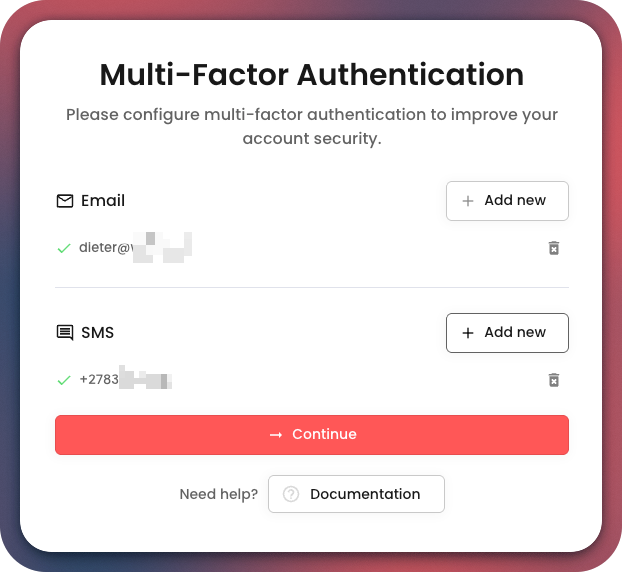
Click "Continue" to proceed to the Wamly App.